A Proficient Way to Convert Thunderbird to PDF on Windows 10, 8, 7 & below
This blog covers the topic - how to export Thunderbird emails to PDF with attachments in Windows 10, 8, 7 & below versions. It discusses manual as well as an automated solution for email conversion to PDF documents.
Before the conversion process, it is important to know that Thunderbird uses MBOX format to store its mailbox emails. MBOX file is one of the most widely used formats being used by various email clients like Thunderbird, Turnpike, Eudora, Entourage, Spicebird, etc. Most of these files have mailboxes for a particular account. On the other hand, PDF is a portable file developed by Adobe Acrobat. Besides this, it permits the user to save all documents in a standard format and makes them viewable on different operating systems.
Therefore, many users want to export Thunderbird files to PDF documents while maintaining the attachments. In the following segment, we are going to describe a suitable method to convert Thunderbird files into PDF for Windows machines.

Consider the following scenario that will help to understand clearly:
“Recently I have about 30GB of Thunderbird mailbox files on my Windows 10 machine and I want to save them in PDF file format. Due to any reason, it is quite difficult to convert one or more .mbox emails from Thunderbird to PDF documents. Kindly suggest to me the easiest way through which I can perform the complete Thunderbird to PDF migration process.”
Manual Way to Export Thunderbird File to PDF Document File
Go through the following set of instructions to move emails from Thunderbird locally in PDF format:
1. First, you have to Download ImportExportTools NG from its official site and then, launch the Thunderbird application on your Windows machine to Convert MBOX to PDF

2. Now, navigate to Tools and then, choose the Add-ons option to continue

Note: After launching the Mozilla Thunderbird program, if the Tools menu does not appear on your screen then, click Alt button.
3. From Add-ons Manager tab, click the Settings option and choose Install Add-on From File dialog box

4. Locate towards the desired path where you have already downloaded importexport NG Add-on in Step (1), navigate to it, and click on the Open button.

5. The Software Installation screen will display in front of you from which you must have to click on the Install Now button. This step will capable enough to install importexport ng add-on in Thunderbird mail client.

6. Go to Restart Now button to install the Add-on successfully in your Thunderbird application
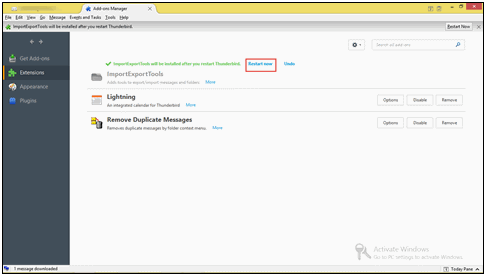
7. After that, Select those Thunderbird emails, which you need to convert from MBOX to PDF file format, and right-click on the file to proceed further.

8. Select an option Save selected messages and navigate to PDF Format from the given list of different file formats.

9. Next, Click the OK button to terminate the warning message
10. Browse towards the preferred location where you want to print PDF documents and then, go to the Select Folder option.

11. Wait awhile and then go to the desired location where you have stored resultant portable files (PDF) in step (10). Here, you will get all the selected emails from Thunderbird to PDF format without any difficulty.

A Perfect Solution to Convert Thunderbird Emails to PDF File
Although the above-stated solution is easy and FREE, it has a major limitation. It DISCARDS ATTACHMENTS and thus is not feasible for certain situations.
To overcome this constraint, you can take the help of a trusted third-party tool i.e., MBOX to PDF tool that is the most efficient way to convert Thunderbird to PDF. It is an amazing software that is designed to view multiple .mbox files with associated attachments. Additionally, it will help to maintain the originality of a file. It has a simple and easy-to-use graphical interface so that a novice user can use it without any need for expert help.
Tool Product Page URL: https://www.systoolsgroup.com/mbox-converter.html

Few Advantages of MBOX Converter Program
- Software allows to scan and preview each MBOX file in bulk
- Renders Naming Convention to export Thunderbird to PDF Format
- Preserves attachments without any issues
- Provides options to apply bates number and date stamp on converted documents
- Retains the integrity of data throughout the migration process
- Helps in applying date-range filters choose PDF page size and mode beforehand
Wrap Up
The Portable document file offers multiple advanced features as compared to the MBOX format file. Henceforth, most of the users prefer to transfer their emails from Thunderbird file to PDF format along with attachments. So, in the above section, we have covered a direct manual approach. It is the perfect solution if not for one limitation – not saving attachments. To avoid that, one can opt for a commercial solution i.e. SysTools MBOX Converter. It is one of the relevant solutions to convert Thunderbird files to PDF documents on Windows 10 and lower platforms. Moreover, it is capable enough to support bulk conversion in an efficient manner without any data loss.